Here, we will show how to receive/send VIPS to your web wallet
Home Screen
Once you finish the registration, you will see the home screen as below.
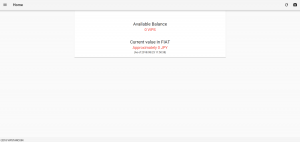
On the home screen you can check the current available VIPS balance and current value in FIAT.
If you click or tap the tool bar on the top left, menu opens.
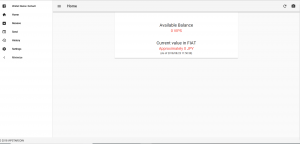
Receive VIPS
If you click “Receive” button, you can check your VIPS address.
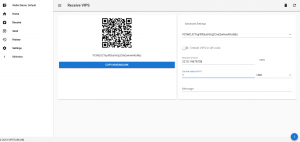
In addition, by inputting figures like the screen image, you can automatically create the QR code for receiving certain amount of VIPS.
This can be created by entering amount you want to request in VIPS or FIAT.
For example, if you want to sell a product of $1 in VIPS, please input “1” at the column of “Current value in FIAT,” creating QR code to receive $1 amount of VIPS in the value at the time.
Send VIPS
At the “Send” screen you can transfer your VIPS to other addresses.
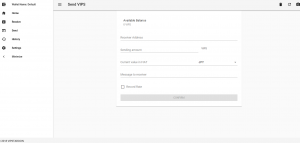
You can send the specified amount of VIPS by entering the VIPS address in the column of the “Receiver address.”
In addition, you can start the QR code reader from the upper right of the screen.
I scanned the QR code that I made in the previous paragraph.
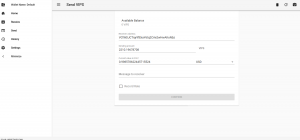
Like the screen above, the amount you specified and the receiver address earlier are reflected, helping you send the amount you want conveniently.
QR code reader works even with PC cameras!
History
History shows the history of transactions so far.
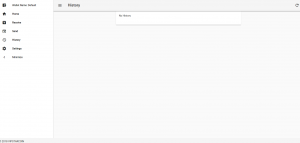
If there are transactions, they will be reflected immediately.
Setting
In the setting section, you can change the language and FIAT.
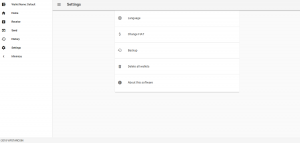
If you tap or click “Backup” button, you can check your passphrases by entering a password.
In case you forgot, you can recheck your passphrases here.
Happy VIPS life!